Using Excel To Compare Multiple XMLs
Taking it a step further
The VBA code from last post explains how two XML strings that are already on the spreadsheet can be compared. This can be extended to add a search functionality to search and bring in the XML before running the comparison.
Search File:
To get a matching line from a file, use VBA code as shown here on the gists repo I maintain. Or just use power query as shown below and place the result in the XML cell. Note that the power query returns all matching lines as opposed to the aforementioned VBA code which returns the first occurrence. The VBA code can be edited to return multiple lines if needed.
let
KeySource = Excel.CurrentWorkbook(){[Name="SearchKeys"]}[Content],
KeysWithoutNull = Table.SelectRows(KeySource, each [Keys] <> null),
DistinctKeyList = List.Distinct(KeysWithoutNull[Keys]),
TxtFileData = Table.FromColumns({Lines.FromBinary(File.Contents("File_Location_here"))}),
FilteredRows = Table.SelectRows(TxtFileData, each List.AnyTrue(List.Transform(DistinctKeyList, (substring) => Text.Contains([Column1], substring)))),
MatchingLines = Table.RenameColumns(FilteredRows,{{"Column1", "Lines From File"}})
in
MatchingLines
The code assumes that the key to search is in a table named “SearchKeys”.
Search Database:
Power query makes like easy to run a query against a database.
let
KeySource = Excel.CurrentWorkbook(){[Name="SearchKeys"]}[Content],
KeysWithoutNull = Table.SelectRows(KeySource, each [Keys] <> null),
DistinctKeyList = List.Distinct(KeysWithoutNull[Keys]),
OneLiner = List.Accumulate(DistinctKeyList,"",(state,current)=>if state = "" then "'"& Text.From(current)&"'" else state & ",'"& Text.From(current) &"'" ),
DBData = Sql.Database("server", "db", [Query="SELECT * FROM dbo.tablename WHERE somecolumn IN ("& OneLiner &")"])
in
DBData
Using the snippets shown above XML strings to compare can be brought in to the spreadsheet before running the comparison. This way an XML string from a file can be compared to another one from a different file or even a database.
Comparing multiple XML strings:
The VBA code from previous post talked about comparing a single XML. That same code can be put in a loop to compare multiple XML strings. The use case below lists a set of keys for which the matching XML strings from a file needs to be compared to matching XML strings from a database.
The “SearchKeys” mentioned above is a table and can take multiple rows/keys. There are three keys in the screenshot shown above (refer column A).
- The “Search File” can be assigned to a macro that refreshes the connection for the file search power query from above. The result of the power query should go to the “file” sheet.
ThisWorkbook.Connections("Query - FileSearch").Refresh
- The “Search DB” can run the database search power query and load the “database” sheet.
ThisWorkbook.Connections("Query - DBSearch").Refresh
- Loop through the keys
- find the matching XML from the “file” sheet and the “database” sheet
- run the xml compare using the same strategy from previous post.
Following code can be used to find the matching XML from a list that is already loaded into one of the sheets.
'
' returns the first xml that matches a given key on a given sheet
' Note: assumes column A has the xmls starting at row 2
'
Function GetFileXML(SheetName As String, Key As String) As String
Dim xml As Range
Set xml = ThisWorkbook.Sheets(SheetName).Range("A2")
Do Until IsEmpty(xml)
If InStr(1, xml.Text, Key, vbTextCompare) > 0 Then
GetFileXML = xml.Text
Exit Function
End If
Set xml = xml.Offset(1, 0)
Loop
End Function
In the code below, I added GetDBXML() function just to demonstrate another use case where the database result has two columns - the actual key and the XMl string. The function searches the key column by passing the text from key column xml.Offset(0, -1).Text to the InStr function.
'
' MIT License
'
' Copyright (c) 2018 Praveen Lobo (praveenlobo.com)
'
' Permission is hereby granted, free of charge, to any person obtaining a copy
' of this software and associated documentation files (the "Software"), to deal
' in the Software without restriction, including without limitation the rights
' to use, copy, modify, merge, publish, distribute, sublicense, and/or sell
' copies of the Software, and to permit persons to whom the Software is
' furnished to do so, subject to the following conditions:
'
' The above copyright notice and this permission notice shall be included in all
' copies or substantial portions of the Software.
'
' THE SOFTWARE IS PROVIDED "AS IS", WITHOUT WARRANTY OF ANY KIND, EXPRESS OR
' IMPLIED, INCLUDING BUT NOT LIMITED TO THE WARRANTIES OF MERCHANTABILITY,
' FITNESS FOR A PARTICULAR PURPOSE AND NONINFRINGEMENT. IN NO EVENT SHALL THE
' AUTHORS OR COPYRIGHT HOLDERS BE LIABLE FOR ANY CLAIM, DAMAGES OR OTHER
' LIABILITY, WHETHER IN AN ACTION OF CONTRACT, TORT OR OTHERWISE, ARISING FROM,
' OUT OF OR IN CONNECTION WITH THE SOFTWARE OR THE USE OR OTHER DEALINGS IN THE
' SOFTWARE.
'
'
' Refreshes the key list and searches for those keys in the file using the FileSearch power query
'
Sub RefreshFileSearch()
ClearPreviousResults
ThisWorkbook.Connections("Query - FileSearch").Refresh
End Sub
'
' Refreshes the key list and searches for those keys in the databse using the DBSearch power query
'
Sub RefreshDBSearch()
ClearPreviousResults
ThisWorkbook.Connections("Query - DBSearch").Refresh
End Sub
'
' Returns the range of previous compare results
'
Function CompareResultRange() As Range
On Error Resume Next
ThisWorkbook.Sheets("Main").ShowAllData
On Error GoTo 0
ThisWorkbook.Sheets("Main").Range("C2").Select
' Select all down only if there is any value
If IsEmpty(Range("C2").Offset(1, 0).Value) = False Then
Range(Selection, Selection.End(xlDown)).Select
End If
' Extend the selection to add six columns
Selection.Resize(Selection.Rows.count, 6).Select
Set CompareResultRange = Selection
End Function
'
' Clears the previous results
'
Sub ClearPreviousResults()
With CompareResultRange()
.ClearContents
.FormatConditions.Delete
.Interior.Color = xlNone
With .Borders
.LineStyle = xlNone
End With
End With
ThisWorkbook.Sheets("Main").Range("C2").Select
ActiveWindow.ScrollRow = 1
End Sub
'
' returns the first xml that matches a given key on a given sheet
' Note: assumes column A has the xmls starting at row 2
'
Function GetFileXML(SheetName As String, Key As String) As String
Dim xml As Range
Set xml = ThisWorkbook.Sheets(SheetName).Range("A2")
Do Until IsEmpty(xml)
If InStr(1, xml.Text, Key, vbTextCompare) > 0 Then
GetFileXML = xml.Text
Exit Function
End If
Set xml = xml.Offset(1, 0)
Loop
End Function
'
' returns the first xml from a row that matches a given key on a given sheet.
' Note: assumes that column A has the keys and columb B has the xmls starting row 2
'
Function GetDBXML(SheetName As String, Key As String) As String
Dim xml As Range
Set xml = ThisWorkbook.Sheets(SheetName).Range("B2")
Do Until IsEmpty(xml)
If InStr(1, xml.Offset(0, -1).Text, Key, vbTextCompare) > 0 Then
GetDBXML = xml.Text
Exit Function
End If
Set xml = xml.Offset(1, 0)
Loop
End Function
'
' Compares the two XMLs and displays mismatches
'
Sub CompareXMLs()
ClearPreviousResults
Dim CompareResultCell As Range
Set CompareResultCell = ThisWorkbook.Sheets("Main").Range("C2")
Dim xml As MSXML2.DOMDocument
Set xml = New MSXML2.DOMDocument
xml.async = False: xml.ValidateOnParse = False
Dim SourceTagTagDict As Object
Set SourceTagTagDict = CreateObject("Scripting.Dictionary")
SourceTagTagDict.CompareMode = vbBinaryCompare
Dim xmlString As String
Dim XmlNodes As IXMLDOMNodeList
Dim XmlNode As IXMLDOMNode
Dim Key As Range
Set Key = ThisWorkbook.Sheets("Main").Range("A2")
Dim count As Integer: count = 0
Dim CompareResult As String
Dim MissingSource As Boolean: MissingSource = False
Dim MissingTarget As Boolean: MissingTarget = False
' loop through each key and compare
Do Until IsEmpty(Key)
MissingSource = False
MissingTarget = False
SourceTagTagDict.RemoveAll
' Get the file xml string and cleanup
xmlString = GetFileXML("file", Key.Text)
If Not xml.LoadXML(xmlString) Then
MissingSource = True
GoTo SkipSource
End If
Set XmlNodes = xml.ChildNodes().Item(0).ChildNodes() 'Because We have only one XML document
' load the dictionary with tag and value
For Each XmlNode In XmlNodes
SourceTagTagDict.Add XmlNode.BaseName, XmlNode.Text
Next XmlNode
SkipSource:
' Get the DB xml string and clean up
xmlString = GetDBXML("database", Key.Text)
If Not xml.LoadXML(xmlString) Then
MissingTarget = True
GoTo SkipTarget
End If
Set XmlNodes = xml.ChildNodes().Item(0).ChildNodes() 'We have only one XML document
SkipTarget:
If MissingSource Or MissingTarget Then
CompareResultCell.Value = Key.Text
CompareResultCell.Offset(0, 1).Value = "NA"
CompareResultCell.Offset(0, 2).Value = "NA"
CompareResultCell.Offset(0, 3).Value = "NA"
CompareResultCell.Offset(0, 4).Value = "Missing " & IIf(MissingSource, "File ", "") & IIf(MissingTarget, "DB ", "") & "XML"
Set CompareResultCell = CompareResultCell.Offset(1, 0)
count = count + 1
GoTo NextKeyCell
End If
' we have xmls from file and db both. compare.
For Each XmlNode In XmlNodes
If SourceTagTagDict.Exists(XmlNode.BaseName) Then
' File xml matching tag exists
If StrComp(XmlNode.Text, SourceTagTagDict.Item(XmlNode.BaseName), vbBinaryCompare) <> 0 Then
' the value don't match
CompareResult = "Mismatch"
count = count + 1
Else
' the values match
CompareResult = "Match"
End If
' load the result
CompareResultCell.Value = Key.Text
CompareResultCell.Offset(0, 1).Value = XmlNode.BaseName
CompareResultCell.Offset(0, 2).Value = SourceTagTagDict.Item(XmlNode.BaseName)
CompareResultCell.Offset(0, 3).Value = XmlNode.Text
CompareResultCell.Offset(0, 4).Value = CompareResult
' remove the key from dictionary
SourceTagTagDict.Remove (XmlNode.BaseName)
Else
' No File XML matching tag; this is only in DB
CompareResultCell.Value = Key.Text
CompareResultCell.Offset(0, 1).Value = XmlNode.BaseName
CompareResultCell.Offset(0, 3).Value = XmlNode.Text
CompareResultCell.Offset(0, 4).Value = "DB Tag Only"
count = count + 1
End If
' move the cell one down
Set CompareResultCell = CompareResultCell.Offset(1, 0)
Next XmlNode
' Loop through File XML tag dictionary and print. Theese are in File xml only
Dim FileOnlyTag As Variant
For Each FileOnlyTag In SourceTagTagDict.Keys()
CompareResultCell.Value = Key.Text
CompareResultCell.Offset(0, 1).Value = FileOnlyTag
CompareResultCell.Offset(0, 2).Value = SourceTagTagDict.Item(FileOnlyTag)
CompareResultCell.Offset(0, 4).Value = "File Tag Only"
' move the cell one down
Set CompareResultCell = CompareResultCell.Offset(1, 0)
count = count + 1
Next FileOnlyTag
NextKeyCell:
' read the next key
Set Key = Key.Offset(1, 0)
Loop ' Do Until
' add border
With CompareResultRange()
With .Borders
.LineStyle = xlContinuous
End With
End With
ThisWorkbook.Sheets("Main").Range("C2").Select
If count > 0 Then
MsgBox (count & " mismatches found!")
Else
MsgBox ("Success: XMLs match!")
End If
End Sub
The latest version of this should be available on GitHub repo. Please report any issues there.
A sample excel file is also provided on the GitHub repo - direct link. Please note that the links to the file and the database info needs to be updated to suit the needs.
If you make any enhancement like color coding the result to make it more visual or make the code better in anyway, please submit a pull request and pass on the goodness!
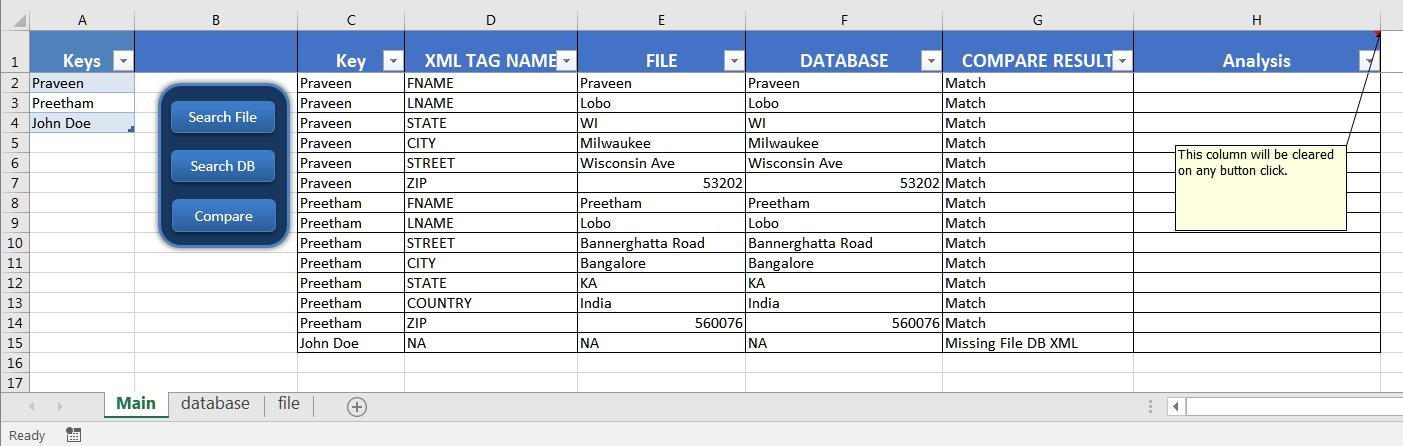
Thank You!
Your comment has been submitted. It will appear on this page shortly! OKYikes, Sorry!
Error occured. Couldn't submit your comment. Please try again. Thank You! OK