Comparing Two XMLs In Excel VBA
Basic Compare
The easiest way to compare two XML files would be to see if any available tool can do the job. My favorite compare tool to use at work is Beyond Compare - it supports folders as well as files comparison, supports multiple file formats, and has ton of options. For personal use, I prefer meld as it is free and gets the job done.
Although those are wonderful programs, they don’t fit every use case. Sometimes you just have to write VBA code to compare two XML strings.
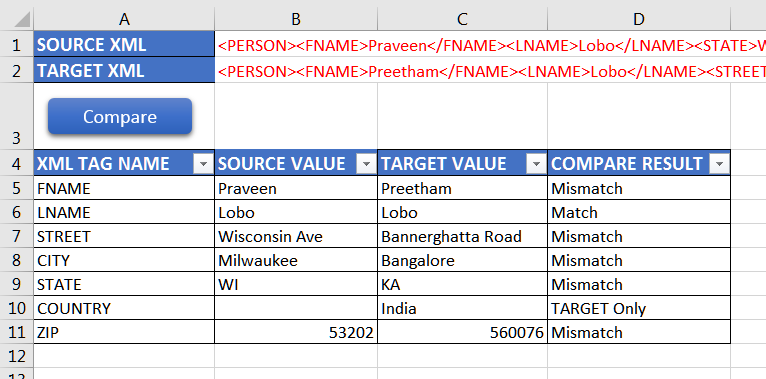
Basic XML compare
To compare two XML strings in VBA -
- parse the source XML strings
- load the tags to a dictionary object
- parse the target XML string
- loop through the target XML tags
- find the source tag and compare value
- if no source tag then the tag is in target XML only
- remove the tag from the dictionary object
- Any tags left over in the dictionary object are in source XML only
To load the XML files, special references needs to be added from the Tools > References menu.
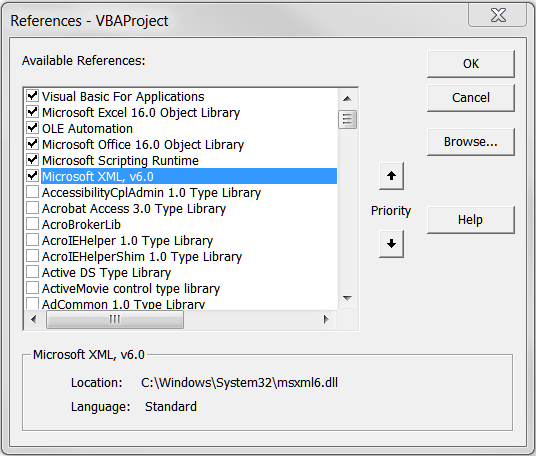
References Needed.
The VBA code is below. The compareXML() needs to be assigned to the button click. This version of the code assumes that the two XML strings to compare are already on the spreadsheet. However, additional code can be added to bring these XMLs into the spreadsheet before running the compare. Refer the second part for more.
'
' MIT License
'
' Copyright (c) 2018 Praveen Lobo (praveenlobo.com)
'
' Permission is hereby granted, free of charge, to any person obtaining a copy
' of this software and associated documentation files (the "Software"), to deal
' in the Software without restriction, including without limitation the rights
' to use, copy, modify, merge, publish, distribute, sublicense, and/or sell
' copies of the Software, and to permit persons to whom the Software is
' furnished to do so, subject to the following conditions:
'
' The above copyright notice and this permission notice shall be included in all
' copies or substantial portions of the Software.
'
' THE SOFTWARE IS PROVIDED "AS IS", WITHOUT WARRANTY OF ANY KIND, EXPRESS OR
' IMPLIED, INCLUDING BUT NOT LIMITED TO THE WARRANTIES OF MERCHANTABILITY,
' FITNESS FOR A PARTICULAR PURPOSE AND NONINFRINGEMENT. IN NO EVENT SHALL THE
' AUTHORS OR COPYRIGHT HOLDERS BE LIABLE FOR ANY CLAIM, DAMAGES OR OTHER
' LIABILITY, WHETHER IN AN ACTION OF CONTRACT, TORT OR OTHERWISE, ARISING FROM,
' OUT OF OR IN CONNECTION WITH THE SOFTWARE OR THE USE OR OTHER DEALINGS IN THE
' SOFTWARE.
'
Private SourceXMLCell As Range
Private TargetXMLCell As Range
Private CompareResultCell As Range
'
' Sets all module level variables
'
Sub SetVariables()
' All cells are relative to SOURCE Search Text cell
Set SourceXMLCell = Range("B1")
Set TargetXMLCell = SourceXMLCell.Offset(1, 0)
Set CompareResultCell = TargetXMLCell.Offset(3, -1)
End Sub
'
' Returns the range of mismatched tags
'
Function MismatchRange() As Range
TargetXMLCell.Offset(3, -1).Select
' Select all down only if there is any value
If IsEmpty(TargetXMLCell.Offset(4, -1).Value) = False Then
Range(Selection, Selection.End(xlDown)).Select
End If
' Extend the selection to add three columns
Selection.Resize(Selection.Rows.Count, 4).Select
Set MismatchRange = Selection
End Function
'
' Clears the previous results
'
Sub ClearPreviousResults()
Application.ScreenUpdating = False
With MismatchRange()
.ClearContents
.FormatConditions.Delete
.Interior.Color = xlNone
With .Borders
.LineStyle = xlNone
End With
End With
SourceXMLCell.Font.ColorIndex = 1
TargetXMLCell.Font.ColorIndex = 1
TargetXMLCell.Offset(3, -1).Select
ActiveWindow.ScrollRow = 1
Application.ScreenUpdating = True
End Sub
'
' Compares the two XMLs from SourceXMLCell and TargetXMLCell and displays
' the mismatches starting CompareResultCell
'
Sub CompareXML()
SetVariables
' Check if xml are provided
If IsEmpty(SourceXMLCell) Or IsEmpty(TargetXMLCell) Then
MsgBox ("SOURCE/TARGET XML missing: cannot compare!")
CompareResultCell.Select
Exit Sub
End If
Dim xml As MSXML2.DOMDocument
Set xml = New MSXML2.DOMDocument
xml.async = False: xml.ValidateOnParse = False
' Get the SOURCE xml and parse it
Dim XmlString As String
XmlString = SourceXMLCell.Value
On Error GoTo 0
If Not xml.LoadXML(XmlString) Then
MsgBox "Parsing the SOURCE XML failed!"
SourceXMLCell.Select
Exit Sub
End If
Dim XmlNodes As IXMLDOMNodeList
Dim XmlNode As IXMLDOMNode
Set XmlNodes = xml.ChildNodes().Item(0).ChildNodes() 'Because We have only one XML document
' setting up a dictionary
Dim SOURCETagDict As Object
Set SOURCETagDict = CreateObject("Scripting.Dictionary")
SOURCETagDict.CompareMode = vbBinaryCompare
' load the dictionary with tag and value
For Each XmlNode In XmlNodes
SOURCETagDict.Add XmlNode.BaseName, XmlNode.Text
Next XmlNode
' Get the TARGET xml string and parse it
XmlString = TargetXMLCell.Value
On Error GoTo 0
If Not xml.LoadXML(XmlString) Then
MsgBox "Parsing the TARGET XML failed!"
TargetXMLCell.Select
Exit Sub
End If
Set XmlNodes = xml.ChildNodes().Item(0).ChildNodes() 'We have only one XML document
' All set for comparison; clear any previous results
ClearPreviousResults
Dim Count As Integer: Count = 0
Dim CompareResult As String
For Each XmlNode In XmlNodes
If SOURCETagDict.Exists(XmlNode.BaseName) Then
' SOURCE matching tag exists
If StrComp(XmlNode.Text, SOURCETagDict.Item(XmlNode.BaseName), vbBinaryCompare) <> 0 Then
' and the values don't match
CompareResult = "Mismatch"
Count = Count + 1
Else
' the values match
CompareResult = "Match"
End If
CompareResultCell.Value = XmlNode.BaseName
CompareResultCell.Offset(0, 1).Value = SOURCETagDict.Item(XmlNode.BaseName)
CompareResultCell.Offset(0, 2).Value = XmlNode.Text
CompareResultCell.Offset(0, 3).Value = CompareResult
' remove the key from dictionary
SOURCETagDict.Remove (XmlNode.BaseName)
Else
' No SOURCE matching tag; this is only in TARGET
CompareResultCell.Value = XmlNode.BaseName
CompareResultCell.Offset(0, 2).Value = XmlNode.Text
CompareResultCell.Offset(0, 3).Value = "TARGET Only"
Count = Count + 1
End If
' move the cell one down
Set CompareResultCell = CompareResultCell.Offset(1, 0)
Next XmlNode
' Loop through SOURCE tag dictionary and print. These are in SOURCE xml only
Dim SOURCEOnly As Variant
For Each SOURCEOnly In SOURCETagDict.Keys()
CompareResultCell.Value = SOURCEOnly
CompareResultCell.Offset(0, 1).Value = SOURCETagDict.Item(SOURCEOnly)
CompareResultCell.Offset(0, 3).Value = "SOURCE Only"
' move the cell one down
Set CompareResultCell = CompareResultCell.Offset(1, 0)
Count = Count + 1
Next SOURCEOnly
If Count > 0 Then
' add border
Application.ScreenUpdating = False
With MismatchRange()
With .Borders
.LineStyle = xlContinuous
End With
End With
' turn xmls red
SourceXMLCell.Font.ColorIndex = 3
TargetXMLCell.Font.ColorIndex = 3
TargetXMLCell.Offset(3, -1).Select
Application.ScreenUpdating = True
MsgBox (Count & " mismatches found!")
Else
' turn xmls green
SourceXMLCell.Font.ColorIndex = 10
TargetXMLCell.Font.ColorIndex = 10
MsgBox ("Success: XMLs match!")
End If
End Sub
The latest version of this should be available on GitHub repo. Please report any issues there.
A sample excel file is also provided on the GitHub repo - direct link
If you make any enhancement like color coding the result to make it more visual or make the code better in anyway, please submit a pull request and pass on the goodness!
Thank You!
Your comment has been submitted. It will appear on this page shortly! OKYikes, Sorry!
Error occured. Couldn't submit your comment. Please try again. Thank You! OKOnly 1 comment on Comparing Two XMLs In Excel VBA